Mac users
Mac users should install the DisplayLink software to use the screens.
Plugging it in
The cable comes out of the left of the dock. Tere are two connectors possible:
- If you have a USB C port, that can be plugged directly in - and it should charge your laptop as well.
- If you do not have USB C, plug the USB C bit of the dock cable in to the normal USB (USB A) bit, and plug that into your laptop.
See the diagram below:
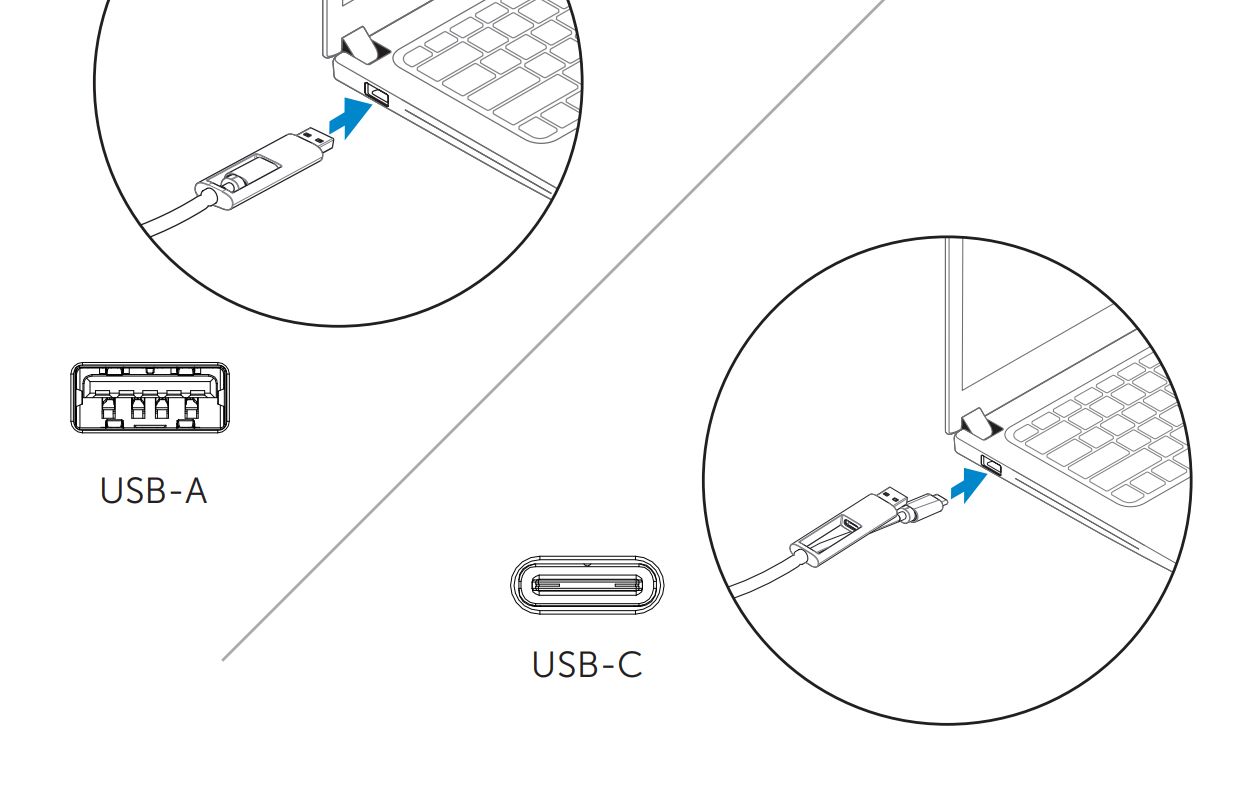
Nothing happens when it's plugged in!?
- Check the cable is connected as above.
- Check that the dock has a light on the front. If not it may not be plugged in to power at the power plug side, or in the back of it.
- If that fails, you may need to install the DisplayLink drivers - see https://www.synaptics.com/products/displaylink-graphics/downloads
Setting up the screens
For Windows users, if your screens are displaying weirdly / not on all screens / duplicating screens, follow Microsoft's guides to setting up your screens. The laptop should remember this in future so every time you plug into the dock it should stay the way you've set it.
Knowledge base
Category
- Office IT