Background:
Mailchimp allows us to send emails which can appear to be from any sender address. For example, we could send an email with the 'from' email address listed as [email protected]. This poses risks of malicious use, with those wishing to send phishing emails or scam emails making the sender name look more official than it is. Mailchimp previously protected against this by verifying your domain, i.e ucl.ac.uk, by sending an email to an @ucl.ac.uk email account with an authentication link - similar to how you might reset a forgotten password.
However, from February 2024, Gmail and Yahoo will require a custom authentication and a published Domain-based Message Authentication, Reporting & Conformance (DMARC) for anyone sending more than 5,000 emails to a Gmail or Yahoo addresses within a 24-hour period.
Mailchimp has responded by asking all users to authenticate the domain they're sending emails from.
Impact on us:
Starting in February 2024 Mailchimp will prompt you to 'Authenticate the Domain' you want to send an email from. For us, this means Mailchimp wants to make sure we are the owner of ucl.ac.uk before we're allowed to send emails from ucl.ac.uk.
We can't authenticate this domain, as we don't have control over their DNS records.
Currently, as our students receive emails to a Microsoft inbox, rather than Gmail or Yahoo, the impact has been limited. However, if Microsoft follows suit we may have difficulty delivering email.
How to bypass authentication:
At the moment, Mailchimp allows users to skip domain verification. This may change in the future.
When setting up a campaign, you will be shown this error message:
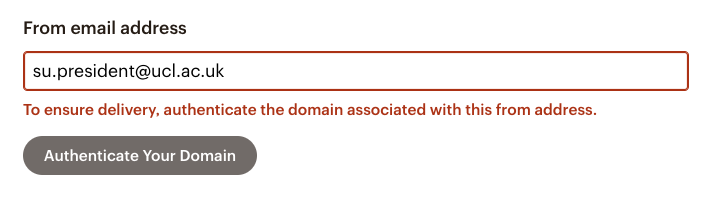
Go straight to the bottom right hand corner and click 'Next'
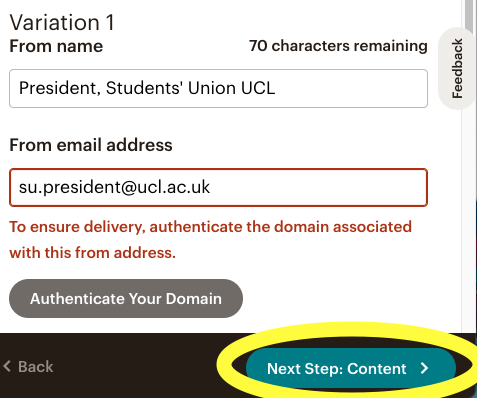
The page will reload and tell you that you have skipped a step.
Scroll down to the send name box and click 'Skip this step'
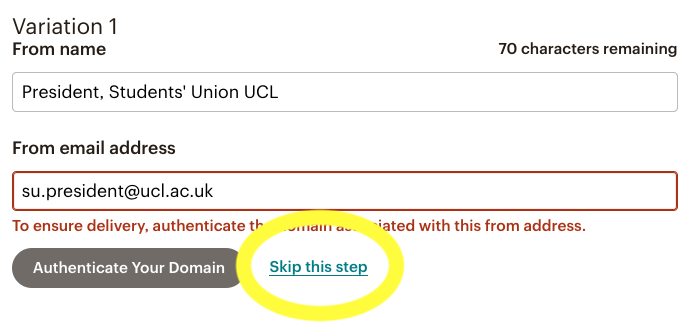
You'll then be able to progress to the next stage and create content for your campaign.
Optional additional step:
Create an A/B test campaign for your email and select multiple variables i.e Sender Name and Subject Line.
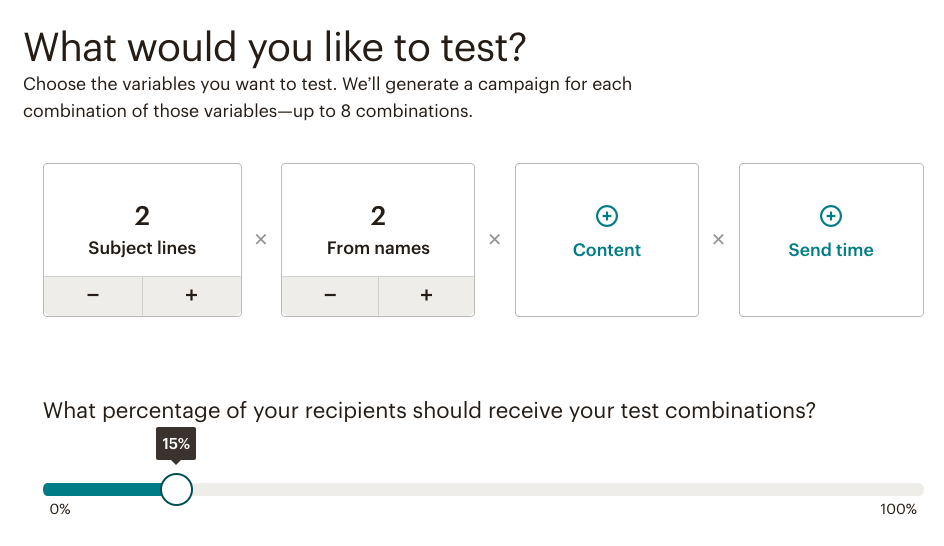
Click next and go to the campaign set-up page.
You can then add your variables for subject line and sender name.
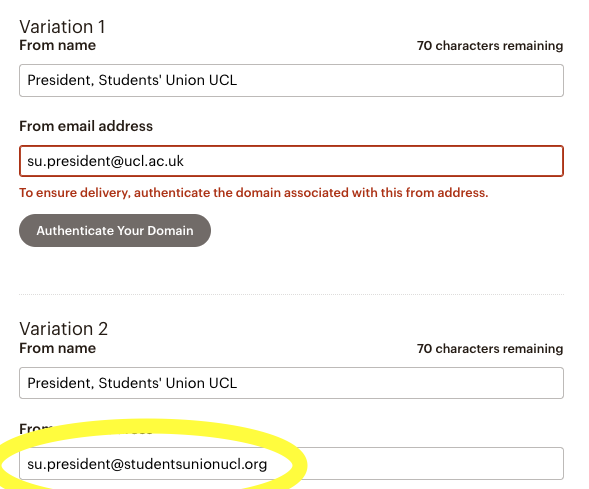
Use the relevant @studentsunionucl.org email address connected to your department. You can request a new email address from su.systems.
We have authenticated this domain.
The following addresses are set up using @studentsunionucl.org and will redirect to the relevant @ucl.ac.uk address.
- TeamUCL@studentsunionucl.org
- Volunteering@studentsunionucl.org
- su.president@studentsunionucl.org
- ae.officer@studentsunionucl.org
- p.officer@studentsunionucl.org
- [email protected]
Mailchimp will send your email to a small proportion of the mailing list to test which variables perform best, then sends the most effective combination of variables to the remaining addresses.
This safeguards against Microsoft changing their requirements and stopping emails sent from ucl.ac.uk from reaching students.
Knowledge base
Category
- E-mail and calendar