Club/society president or treasurer
All clubs and societies will have a "stall" in the Digital Welcome Fair. Your digital stall is your chance to promote your club or society to prospective members and recruit new students.
Most of the information on your digital stall will come directly from your club/society webpage, so you can just edit your webpage and your digital stall will be updated automatically.
Log in to the Students' Union website, and go to your club or society page in our directory. Click on 'edit' on the left hand side of the page. If you can't see the 'edit' tab, please email us at [email protected]. This guide is organised in the order of where you'll find sections on your club/society edit page.
Club/society standard fields
These fields are in the main part of your club/society editing page, and are shared between the stall and your normal club/society page in our directory.
- Tagline (optional but recommended)
-
A one line description of your club/society. Make sure to get to the point and expand on your club/society name. The tagline will feature on the main directory, so will be the first thing new students find out about your group. Keep it short and sweet, 5 - 15 words maximum.
- Summary (required)
-
This will be 2 or 3 short introductory sentences about your club or society that will be displayed on your image card. The main description (below), will only appear after clicking ‘Read more’. This means that these sentences will be hugely important to get people wanting to read more about you. So, try and get people interested and start with the good stuff.
- Description (required)
-
Together with the video, this is your main way to promote your group to prospective members. This is your chance to shine and to tell students why your club or society is amazing and why they should join you.
There won’t be a word limit here, however, try to focus on the key areas that are relevant or interesting, andwill get people excited about your group. Students might lose interest if it’s just a lot of text which doesn't clearly outline key information. As a rough idea we’d recommend around 100 words, but this obviously depends on your club or society. Use headings and subheadings, bullet-point lists and paragraphs to break up your text.Try to answer the following questions with your description:
- What does your club/society do?
- What do you get up to?
- What are the exciting things you have done and will be doing?
- Why should people join?
- Why are you a great community to join?
- What are your future plans?
- What will these plans look like in Term 1 (will there be actual events, or online meetings etc.)
Remember that some people may be hearing about your activity for the first time, so may not know what Floorball or Futsal even is - so start from scratch with your intro.
Use examples of all the great things you’re planning during term time.
You can also upload images within the description if you wanted to showcase your events or things you’ve done in the past
Now more than ever, new students will want to feel part of a community so tell them why your community is great to be a part of.
You can also include links to resources, past events, performance videos, articles, sound bites etc.
There is no need to write about formalities like costs for joining or how to join. There will be separate fields/ buttons for that.
- Social media, website, etc (optional but recommended)
-
The links on your club page will automatically be shown on the stall.
- Logo (optional)
-
Make sure to upload a good quality (high resolution, clear) square logo.
- Card image (required)
-
This image is used on our normal club/society directory, and will be used as your main society or club image on our 'Netflix-style' directory for the Fair.
Choose an image which you think best represents what you do as a club or society. This could be an image from a previous performance, sporting event, an image of your committee members, or your last social for example.
Do not include text or graphics in the image - a colourful photo is best.
- Videos (optional but recommended)
-
Together with the description text, this is one of the key ways to promote your group to new students, and make your page more personal and interesting. The content of the video is up to you, and it can be any length but we recommend a maximum of 2 minutes. Try to cover; your club/society name, what you do, how often you meet, what it’s like being a member and why students should join. Imagine you’re talking to a group of new students at the Welcome Fair and think about what you would say to them.
Don't be afraid to film this on your phone. It could be a series of interviews with committee members, or you could incorporate images and videos of your club/society meeting/playing/performing etc. There are a number of free video editing tools you can use listed here.
Videos will be displayed in standard 16:9 format - a standard YouTube video. Please upload your video to YouTube or Vimeo, you’ll be asked for the video URL when setting up your page, not the file.
Video guidance:
Your video can be any length but we recommend a maximum of 2 mins. Be as formal or creative as you like. Your video could be committee members talking straight to the camera, or a cut together piece that goes back and forth between people talking and action shots that you have gathered throughout term time.A couple of tips for creating a good video:
- If you decide to talk straight to camera, keep your head in the centre of the frame, and film with your camera no less than two feet away from you.
- Keep the camera raised at eye level and facing straight on.
- Film in a quiet, distraction-free environment, preferably in front of a clear and neutral background, such as a white wall.
- Film in landscape when using a phone, computer or similar device.
- You’ll get better results with a Smartphone than a Webcam.
- Keep the camera stationary and as steady as possible, especially if you’re filming with a handheld device.
- You can use a tripod if you have one, or just use some books to hold the camera in place.
- Lighting is important, make sure you can be clearly seen.
- Don’t stand in front of a window, filming outdoors on an overcast day tends to give the most even light.
- If you’re filming indoors, make sure the light source is in front of you.
- Make sure your voice is clearly audible and your surroundings are free of any intrusive background noise.
- You’ll probably notice that it’ll help to speak a bit slower than you would in a normal conversation.
- Do some practice runs to see what works best for you.
- If you feel more comfortable with detailed prep work, have some notes ready and practice with them.
- It’s always nicer if you don’t read a script word by word, but use it as guidance to talk about each point. It’s can be more natural and nicer to listen to.
- If possible, edit out any pauses or hesitations you make in the final recording.
The more creative you get, the more interesting the video will be, and the more likely that people will actually watch it till the end. But don’t worry if you can’t make it super-fancy, it’s the content that counts.
Once done, upload the video to YouTube or Vimeo. On the form, you provide a link to your video, not the actual video file.
- Slideshow images (optional)
-
Your page will contain a slideshow gallery of images. The more good quality, high resolution images you have, the better. Choose images that show what your club/society is all about (these could be action photos, committee photos, photos of productions or meetings etc.). These images will be displayed as a slideshow on your page and will make it stand out even more.
Please choose landscape images only for the slideshow. Minimum dimensions 640 x 480 pixels, maximum size 1MB.
Fair-specific fields
Scroll to the end and click 'Fair' to expand the specific data fields you can edit for the fair.
![]()
- Fair stall tags (required)
-
When you browse the fair, you can filter by tags to find things you're interested in.
Check up to ten of the best ones that apply to your club/society. It will appear in a list like this:
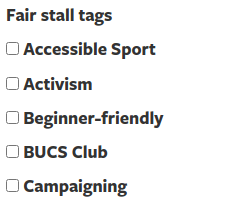
- Live events
-
"Live events" will show at the top of your stall in active buttons during the dates you set, linking to e.g. a Zoom meeting or livestream.
You should still add your events to the What's On Calendar as normal, this is just a way of grabbing people's attention for online events.
To create, click "Add new live event" and enter the details.
Make sure to click "Create live event" once you've finished for the event.
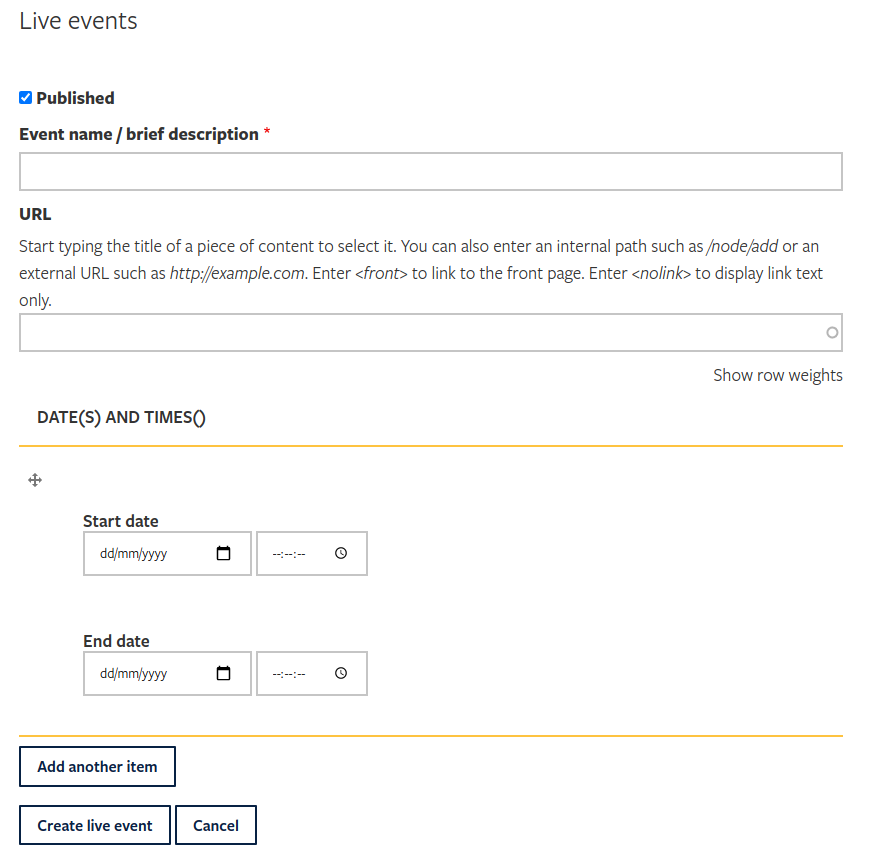
- Fair advert
-
You can show a custom advertisement (e.g. for a sponsor) by uploading an image, and entering a URL and title.
Knowledge base
Category
- Fairs