You will need to be the election candidate who submitted the nomination on the election platform. Only Sabbatical Officer, Student Officer and NUS delegates are included in the election digital fair.
For the Leadership Race and some other elections, sabbatical and student officer election candidates will have a "stall" in the election fair. Your digital stall is your chance to promote your candidature and platform.
Most of the information on your digital stall will come directly from your nomination. The three main questions you answer as part of your nomination cannot be changed after nominations close, and neither can your picture.
However, there are some additional bits of information you can add for the fair:
- Tags (to help people find you based on your priorities)
- Image slideshow
- Videos
- Links to website and social media
This guide is organised in the order of where you'll find sections on your candidate edit page.
Editing your stall information
- Log in to the website.
- Go to "My account" in the top right.
- Click on the "Elections" tab on the left (at the top on mobile).
- Find your nomination and click "Edit nomination".
- Scroll down to the Fair sections. As mentioned above, if nominations are closed, some fields will be disabled and cannot be changed.
- See below for information and click "Save" at the end.
Fair media
- Slideshow images (optional)
-
Your page will contain a slideshow gallery of images. The more good quality, high resolution images you have, the better. Choose images that highlight what your candidature is all about. These images will be displayed as a slideshow on your page and will make it stand out even more.
Please choose landscape images only for the slideshow. Minimum dimensions 640 x 480 pixels, maximum size 1MB.
- Videos (optional but recommended)
-
Together with the description text, this is one of the key ways to promote your candidature to new students, and make your page more personal and interesting. The content of the video is up to you, and it can be any length but we recommend a maximum of 2 minutes. Try to cover the key points of your manifesto and give them good reasons to vote for you.
Don't be afraid to film this on your phone! There are a number of free video editing tools you can use listed here.
Videos will be displayed in standard 16:9 format - a standard YouTube video. Please upload your video to YouTube or Vimeo, you’ll be asked for the video URL when setting up your page, not the file.
Video guidance:
Your video can be any length but we recommend a maximum of 2 mins. Be as formal or creative as you like.A couple of tips for creating a good video:
- If you decide to talk straight to camera, keep your head in the centre of the frame, and film with your camera no less than two feet away from you.
- Keep the camera raised at eye level and facing straight on.
- Film in a quiet, distraction-free environment, preferably in front of a clear and neutral background, such as a white wall.
- Film in landscape when using a phone, computer or similar device.
- You’ll get better results with a Smartphone than a Webcam.
- Keep the camera stationary and as steady as possible, especially if you’re filming with a handheld device.
- You can use a tripod if you have one, or just use some books to hold the camera in place.
- Lighting is important, make sure you can be clearly seen.
- Don’t stand in front of a window, filming outdoors on an overcast day tends to give the most even light.
- If you’re filming indoors, make sure the light source is in front of you.
- Make sure your voice is clearly audible and your surroundings are free of any intrusive background noise.
- You’ll probably notice that it’ll help to speak a bit slower than you would in a normal conversation.
- Do some practice runs to see what works best for you.
- If you feel more comfortable with detailed prep work, have some notes ready and practice with them.
- It’s always nicer if you don’t read a script word by word, but use it as guidance to talk about each point. It’s can be more natural and nicer to listen to.
- If possible, edit out any pauses or hesitations you make in the final recording.
The more creative you get, the more interesting the video will be, and the more likely that people will actually watch it till the end. But don’t worry if you can’t make it super-fancy, it’s the content that counts.
Once done, upload the video to YouTube or Vimeo. On the form, you provide a link to your video, not the actual video file.
Fair stall tags
When you browse the fair, you can filter by tags to find things you're interested in.
Check up to ten of the best ones that apply to your nomination. It will appear in a list like this:
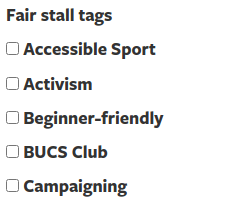
Fair links
In the "Fair links" section, enter the full URLs of any social media or website you may have in the relevant box. These are shown as buttons on the stall's toolbar.
Knowledge base
Category
- Fairs